Thank you for all the queries about using the Goals & Priorities Diary on your mobile device.
We’ve done some research and tested a number of apps, and here’s the lowdown…
How To Use Get Organized Wizard Interactive Products
All the Get Organized Wizard products are fully interactive PDFs.
This means you can enter text, edit, search, save, and lots more, right on your PC or Mac. All you need is the free Adobe Reader installed on your machine.
Check out these videos to see a demo of some of the cool interactive features.
Viewing on iPhone or iPad
If you’re happy to do all your text entering on your computer, but would like to be able to view your products on your iPad or iPhone, then an app like GoodReader is fast and easy to use.
Please note that GoodReader only allows you to view and annotate – it doesn’t allow you to enter text into the form fields.
GoodReader costs $US2.99 and is available for iPhone and for iPad.
Entering Text, Editing, Saving, etc on iPad
To use the interactive features of your Get Organized Wizard products on your iPad, you’ll need an app like PDF Expert for iPad. This app lets you enter text, edit, search, and save on your iPad (as you can see in the image above).
PDF Expert for iPad is $US9.99.
Fingers crossed that they add an iPhone version soon!
Other Apps?
We tested a number of iPhone and iPad apps, and these were the best performers. I’ll update this post with more solutions as we test them.
If you find other options that work well, please share them in the comments.
Other Devices?
At this stage we don’t have any recommendations for Android or Blackberry apps. ![]()
But we’re very mindful of you guys, and we won’t forget about you!
Meanwhile, if anyone finds a good Android or Blackberry solution, please share it in the comments.
Please Note: These Are Not Our Apps
Just so there’s no misunderstanding, GoodReader and PDF Expert for iPad are apps by third parties that we bought and tested and which performed well. They aren’t ours! So if you have any feedback on the apps themselves, please provide it on the iTunes store.

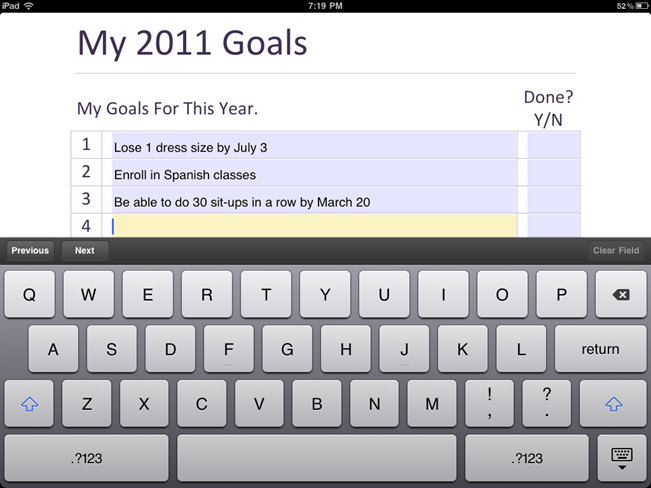
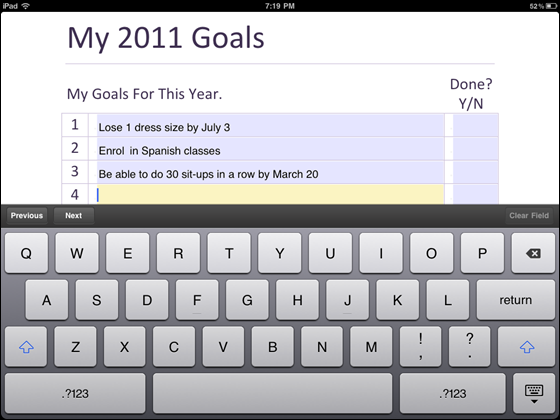
I have PDF expert and purchased the “complete suite” but for some reason when I open the documents on my iPad (specifically Goals and Priorities Diary) and it pulls up with no editable fields. I get the pen icon at the top but all of the options clicking on the pen give me are greyed out. Am I missing some special step to enable use on my iPad? I got the program because I am desperate to get organized and save time and sanity…however trying to get it to work like it should has wasted a huge amount of time and making me crazy! Any help you can provide would be greatly appreciated!
I had a similar (or perhaps worse) problem on my iPad yesterday. PDF Expert started, but struggled to load even a single page PDF (the screen just stayed blank). I then loaded a larger PDF and it actually locked up the iPad.
I completely reset my iPad (ie did a full power off by holding the power button for 5 seconds, and then restarted) and tried again. PDF Expert is working fine now, and opens even our largest PDFs (370+ pages) instantly. I’m not sure what the issue was, since it used to work perfectly for me – but I did update it recently, so I’m wondering if the update needed a reboot. All the interactive files are working fine too – they can be edited no problem.
Could you try this – and if the problem continues send me an email at helpdesk@getorganizedwizard.com so I can help further.
@Alex – nice one. PDF Expert has built in support for Dropbox. Works well.
As far as turning the Goals & Priorities diary into a native app… that’s a good idea. It isn’t on the drawing board for the short term, but hopefully we’ll be able to work on it in time for the 2012 version.
We have a ton of other apps planned for this year also.
@Sue and @Craig:
Use the free app Dropbox on your iPad and install on your computer and you can have changes made on your iPad sync with dropbox to be up to date on your computer without re-entry. This works the other way around too.
@Craig – are there any plans for the goals and priorities diary to become an App like you guys did with the 52 Missions app?
Hi @Sue,
My understanding on the syncing between computer and iPad is that it will work, albeit with manual copying. If you update it on your iPad, you need to copy this back to your computer first before updating it there. And then you need to copy it back to your iPad if you wish to edit again.
Regards,
Craig
Get Organized Wizard Customer Support
@Vanessa: You ARE accountable now! Hope to see your comments on those completed missions…
Michele,
Do you know if when you load it onto the ipad can you then sync it to the version held on your computer so you can interchangeabley use it in both locations? Thanks – Sue H
One of my goal is to learn to use my Ipod Touch effectively. I want my organizer to be on there. This is great!