How to pay by credit card (If you don’t have or don’t want to use a PayPal account)
Option 1: View 1:36 minute video
Option 2: Follow instructions and screen shots
Step-by-step instructions and screen shots
1. Click the green [Check-Out] button.
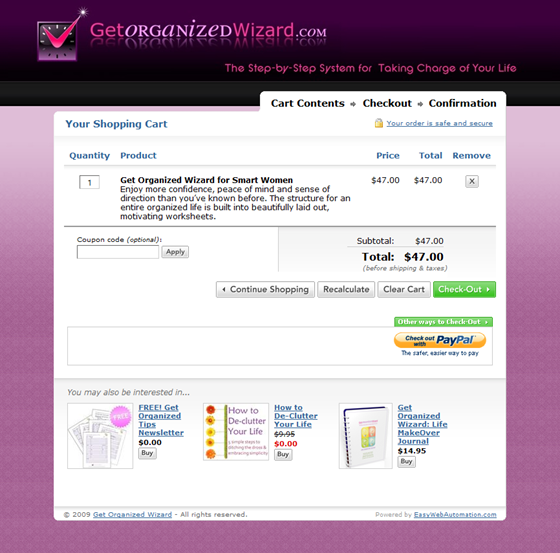
2. Enter your billing information and then click the green [Submit Order] button.
(Although most Get Organized Wizard products are delivered via download, the system needs your address in order to apply any required taxes.)
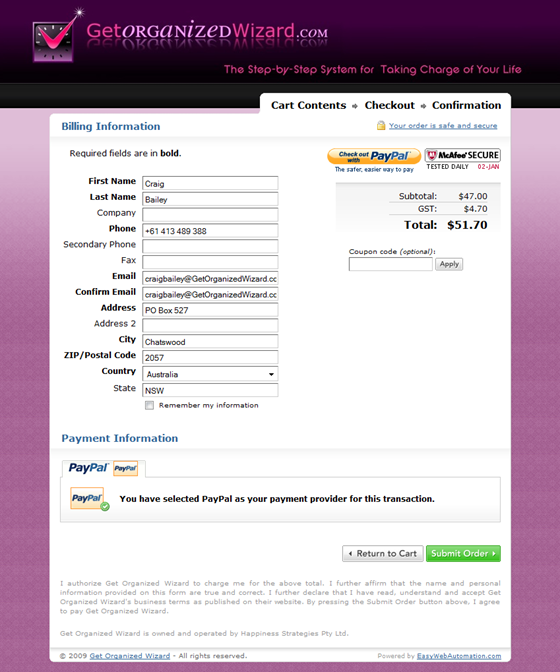
3. You’ll be taken to the PayPal site. Click the [Continue] link highlighted by the green arrow.
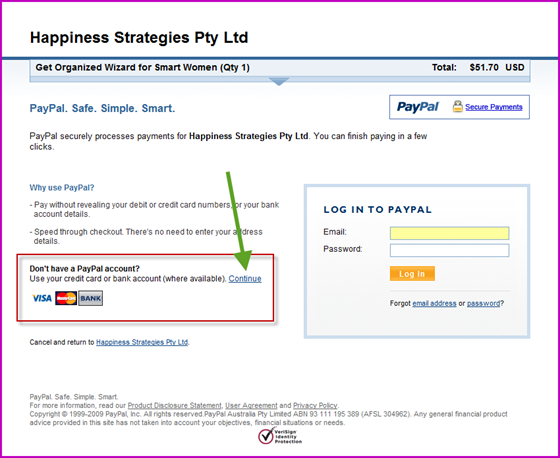
4. Enter your billing information as shown by the red arrow, then click the orange [Review Order and Continue] button.
(The credit card details below have been deliberately obscured.)
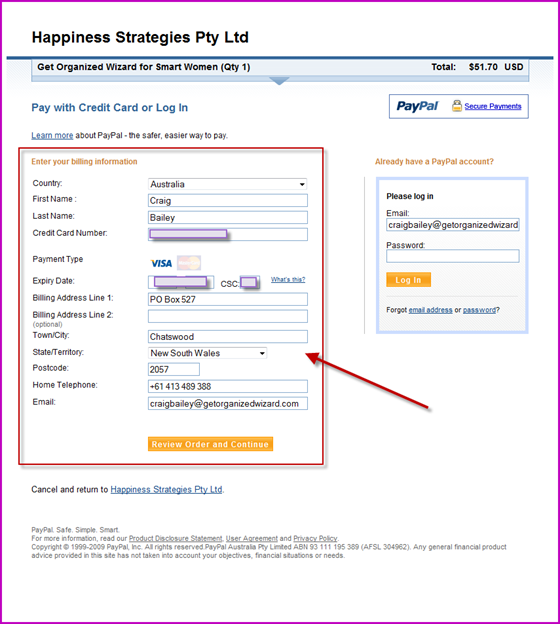
5. This takes you to the confirmation screen. Simply click the orange [Pay Now] button to complete your purchase.
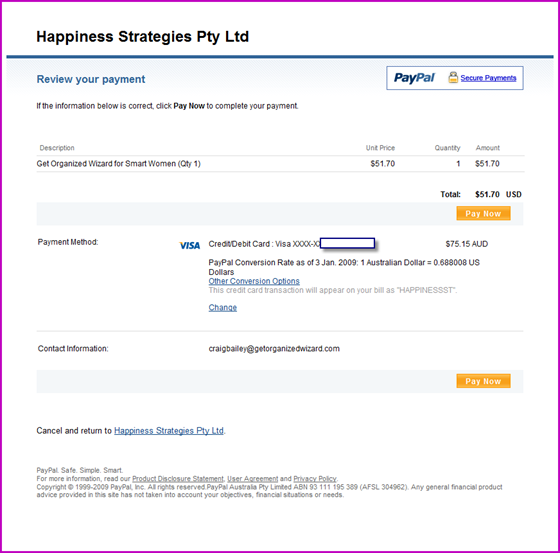
6. When you receive your payment approval, click the orange [Return to Happiness Strategies Pty Ltd] button.
(Note: Get Organized Wizard is owned by Happiness Strategies Pty Ltd.)
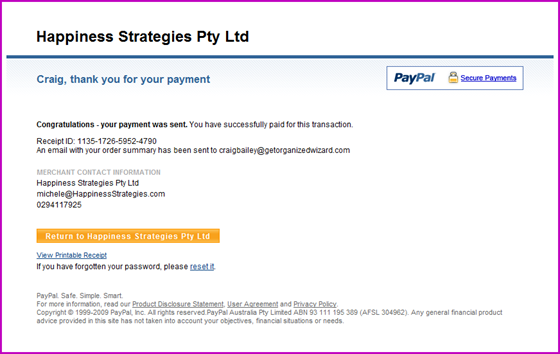
7. You’ll be taken to your product download page.
First, be sure to save your product file as indicated by the first green arrow.
Next, click the [Please click here to complete your order] link shown by the second green arrow.
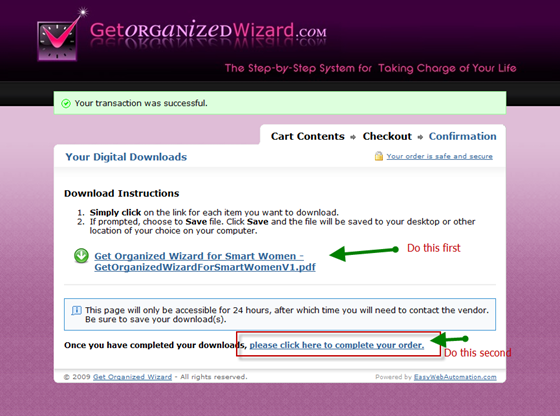
8. You’ll be taken to the Thank you page where any special instructions will be available. And you’re done!
