Don’t miss out on emails from Get Organized Wizard.
Here’s how to add Get Organized Wizard @GetOrganizedWizard.com to your email white-list if you use any of the following programs:
Outlook, Thunderbird, Gmail, Hotmail, AOL Mail and Yahoo Mail.
Outlook 2003 and Outlook 2007
Add @GetOrganizedWizard.com to your Safe Senders list:
- On the Tools menu, click Options
- On the Preferences tab, click Junk E-mail
- On the Safe Senders tab, click Add
- In the Add address, put @GetOrganizedWizard.com
- Click OK
Gmail
Please add our From address, @GetOrganizedWizard.com, to your Gmail Contacts List:
- If our email is in your Spam Folder, check mark the box next to our email in the Spam list and click the Not Spam button along the top
- Click Contacts along the left side of any Gmail page
- Click Add Contact
- Copy and paste our From address, @GetOrganizedWizard.com into the primary email address dialog box
- Click Save
AOL
Please add our ‘From address’, @GetOrganizedWizard.com, to your AOL address book:
- Please open the email and then click the This Is Not Spam button
- Click the Mail menu and select Address Book
- Wait for the ‘Address Book’ window to pop up, then click the Add button
- Wait for the ‘Address Card for New Contact’ window to load
- Paste @GetOrganizedWizard.com into the ‘Other E-Mail’ field
- Make our From address the ‘Primary E-Mail’ address by checking the associated check box
- Click the Save button
Yahoo
You will need to set up a filter to redirect our email into your inbox:
- If our email is getting stuck in your Yahoo Bulk Folder, please open the email and click the Not Spam button
- Check to see if the email address is in your ‘Blocked Addresses’ list
- If you see @GetOrganizedWizard.com on this list, select it and click the Remove Block button
- Open your mailbox and click on Mail Options (upper right hand corner)
- Select Filters (bottom left corner)
- Click the Add link on the Filters page
- Update the ‘From header:’ rule with the following 2 pieces of information: ‘contains’ and @GetOrganizedWizard.com (This tells Yahoo to identify our email based on its From address)
- Click the Choose Folder pull down menu and select Inbox
- Pick the Add Filter button
Hotmail
You will need to add our From address, @GetOrganizedWizard.com, to your Hotmail Safe List:
- If our email is in your Junk E-Mail Folder, open the email and click the Not Junk button
- Check to see if our email address is in your Blocked Senders list. If you see @GetOrganizedWizard.com on this list, select it and click the Remove button
- Open your mailbox and click ‘Options’ (upper right hand corner)
- Click the ‘Junk E-Mail Protection’ link (top of page)
- Select the ‘Safe List’ link (2nd from bottom)
- Copy and paste @GetOrganizedWizard.com into the dialog box titled ‘Type an address or domain’
- Click the ‘Add’ button next to the dialog box
Mozilla Thunderbird
You will need to add our From address, @GetOrganizedWizard.com, to your Thunderbird Address Book and configure your Junk Mail Controls to white list your address book.
- If our email is in your Junk folder, right-click on our email and choose ‘Mark –< As Not Junk"
- Click the Address Book button
- Make sure the Personal Address Book is highlighted
- Click the New Card button. This will launch a New Card window that has 3 tabs: Contact, Address & Other
- Under the Contact tab, copy and paste our “From” address, @GetOrganizedWizard.com into the Email dialog box
- Click OK
- White list your Personal Address Book:
- From the main drop down menu, select “Tools –< Junk Mail Controls..."
- This will launch the Junk Mail Controls window that has two tabs: Settings and Adaptive Filter
- Under the Settings tab, update the “White Lists” module by selecting Personal Address Book from the pull down menu and then check mark the box next to “Do not mark messages as junk mail”
- Click OK

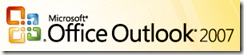
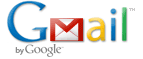

Hі thеre it’ѕ me, I am alѕo visiting thiѕ website regularly, tһіs site iѕ іn fɑct goοd and
thе people are tгuly sharing good tһoughts.
It is extremely difficult for me to keep my house organized! While taking the kids to and back home from school, recently taking on the responsibilities of a dog inside. Which was highly frowned upon by my husband, trying to make my Mary Kay® Business stay afloat, keeping up with the laundry, cooking, school activities, cleaning 4 bedrooms 4 1/2 bath plus all the “given” rooms in a home, keeping myself looking like I actually sell Mary Kay®,putting a smile on my face, taking my son to Dr appointments with his Psychiatrist and Psychologist after finding out he has a very mild case of Asperberges/Autism, ( I Know they did away with the term Aspergers) keeping myself together mentally, etc…… BREATHE, BREATHE, and keeping it all in check….. Help!!!
Wow, you sound super-busy Amy!
Have you downloaded our free printable to-do lists? They are a great way to get started on your organizing goals.
🙂 Kylie, Community Manager
I have been trying to organize my home, my home office…my life…for 47 years! Am seriously going to follow guidelines and see if next 47 will be HAPPILY ORGANIZED!
It’s never too late to start fresh Edith! I hope you find our tips helpful 🙂
Kylie, Community Manager
Ivet tried everything but don’t work.
I really need this for a positive for a change in my life
I really need this for a positive for a change in my life
thank you for having a websight, that created for people who totally, need to learn to get orgnized.